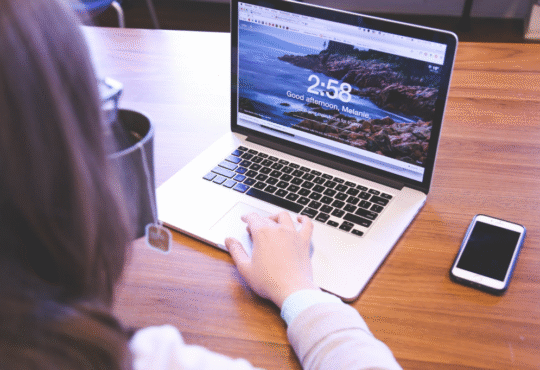When you come across the issue of retrieving data. Wait a few seconds and try to cut or copy again. while copying the file. It may come out as frustrating because it can affect your workflow and reduce productivity
Why This Error Appears
A ‘Retrieving Data.’ error is typically displayed when using the Excel Web app. When trying to copy data from your spreadsheet to paste elsewhere, instead of pasting the desired data, an error message states: ”Retrieving Data. Wait A Few Seconds And Try To Cut Or Copy Again.” appears. This error can be a bit frustrating, as opposed to copying the information you are looking for, it ends up with an error message. If this problem continues, it becomes even more difficult to carry out simple tasks such as copying and typing.
But, the message suggests retrieving data. Wait a few seconds and try to cut or copy again, several troubleshooting steps can be done to solve the problem.
1. Open the File in Microsoft Office
The first way to troubleshoot is to download the Excel file and open it on a desktop with Microsoft Office. Here is a quick guide on how to execute this:
Open the Excel file that you want to download. Click File and select Save as (Download As). From the options, choose to download a copy. You can open this file on the desktop version of Excel once you have downloaded it. The data can be copied and pasted without the recovery of data errors.
2. Use Another Browser
Try using another browser to avoid this problem, some users have modified their web browser. Internet Explorer and Edge are reported to have a much higher incidence of this issue. You can avoid the ‘Retrieving Data’ error by selecting another 3rd party browser and waiting several seconds before attempting to remove or copy it. Try using Google Chrome or Firefox, and see if this happens again.
3. Clear the Browser
Temporary cached images and files stored in your browser can be a possible cause of retrieving data. Wait a few seconds and try to cut or copy again.
4. Cut and Re-paste the Data
Cut and copy the data again to correct a failure to retrieve information. Before that, deselect the cell you are copying, wait for a few seconds, and then perform the operation. This will give Excel time to process the data and complete the synchronization.
In your browser, you can delete the temporarily opened Internet files: To open the Clear Web Data window, click on Ctrl + Shift + Delete. Select All Time, then select all the Cached Images and Files that have been selected, and click Clear Data. Reopen the online Excel file, try to copy-paste again, and restart your browser.
Conclusion
An error like retrieving data. Wait a few seconds and try to cut or copy again. can be an irritating issue. But can be solved by a few troubleshooting steps like by evaluating file size, checking disk space, closing unnecessary programs, restarting File Explorer and performing disk cleaning.