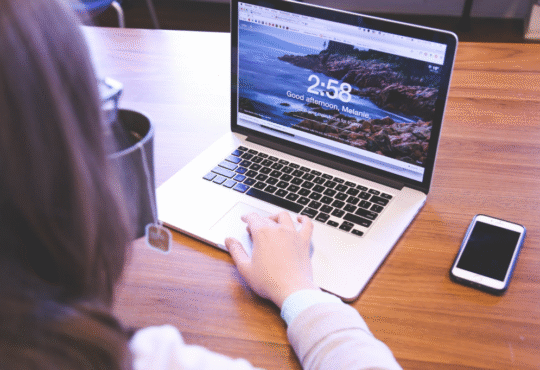You’ll be surprised by the tricks you can do to clean up your Mac easily. Junk in PC and even in Macs are mostly invisible but take up an enormous amount of space from our device. Although some of you may know how macs are low-maintenance, you will still have to remember that you must keep it clean for it to maintain its speed and great performance.
12 Things to Know How to Clean Your Mac’s Hard Drive Manually
1. Must Clean up Cache
Many are probably familiar with “removing cache” as a means of troubleshooting in the web browser. For Macs, you have to know the fact that it actually stores a large number of data, and they too are called caches. This would allow you, users, to access the necessary data that you will need without the trouble of reopening and finding the original file or document. Sadly, these caches take up too much and slow down your Mac. For you to keep your Mac boosted, clean your Mac’s cache files.
2. Uninstall Apps that you don’t need
Of course, everything that you will install on your Mac takes up space, and for quite some time because you tend to get all the apps you want, it may start slowing down your Mac. Uninstalling apps you don’t need is as easy as typing remove xcode. To do so, right-click the specific app you want to uninstall then choose the options to move to the bin.
3 – Remove all your old mail attachments
Aside from the fact that you don’t need it anymore, it slows down your Mac. To do so, use Spotlight to make things easy. Simply press Command + Space, which will make the search file tab open and type in mail downloads. Once you open this file folder, you will see the mail attachments/downloads then you can finally delete the items you want to delete. Another step as simple as typing removes Xcode.
4 – Regularly Empty your trash
Even though you have deleted your files or apps already, they can still be found in your trash bin. To empty your trash, simply press and hold the trash bin icon from your Mac’s dock then click on empty, followed by clicking the empty bin.
5 – Reduce Mac’s clutter
Apple has found a way for mac users to remove clutter from your system easily. Simply proceed to your Apple menu, then choose the option about this Mac and then go to storage. Click on manage, then finally, you can manage and delete all old and unused files.
6. Delete the Old and Large Files
This is a must to keep your Mac’s drive regularly clean. It has been a suggested rule that all PC and Mac users alike must keep at least 15-20% free space on your hard drives. This may be hard to calculate and is a rough estimation, but to mac users, remember that the more space left, the faster your Mac will be.
7 – Remove Mac’s old iOS backups
As time passes, your Mac can tend to be overloaded by these iOS backups, and it takes a lot of gigabytes from your Mac’s hard drive, which also causes it to slow down. Consider the option of removing the backups that you won’t need anymore. The first step is to select your Apple Menu then go to About this Mac. The next thing you need to do is proceed to the storage tab then choose to manage. From there, go to your iOS files, then you can finally select which you want to remove and then delete. Confirm it. Then you are finally done!
8 – Wipeout your Language Files
1 GB of your storage can be used up by your language localizations. To those who don’t know, mac applications come with individual language files for every language that these apps support. Yes, this is cool, but why store languages that you don’t use, right? This is the reason why you should start reducing your language files.
To delete said language files, you have to go to Finder then proceed to applications. Click the app that contains the language app that you wish to delete then choose show package contents. Open resources and find the files ending with “.Iproj.” Now you can start deleting the language files that are not in use.
9 – Delete old DMGs
These, too, take up much-needed space. Open your Finder then type on the tab, “disk image.” Start deleting disk images.
10 – Remove File Duplicates
Files duplicates aren’t really needed except for some important files that you need copies of. Delete those duplicate files that you don’t need to boost your Mac and clear up some space.
11 – Tidy up the Desktop
Rather than letting every app and file scattered on your desktop, put it in files to make it more organized. With the desktop crowded, this too can slow down your Mac.
12 – Make Sure Your Mac Is Safe
No matter what you do, always make sure you have an antivirus to protect your Mac from all kinds of malware. This will ensure you stay protected from the loss of information.
13 – Also, clean the keyboards
Keeping your keyboard clean is also essential in keeping your Mac in great shape, so always remember to at least blow the dust off and wipe it clean. Alcohol-based sprays and also disinfecting wipes are also proven useful in maintaining the cleanliness of your keyboard.